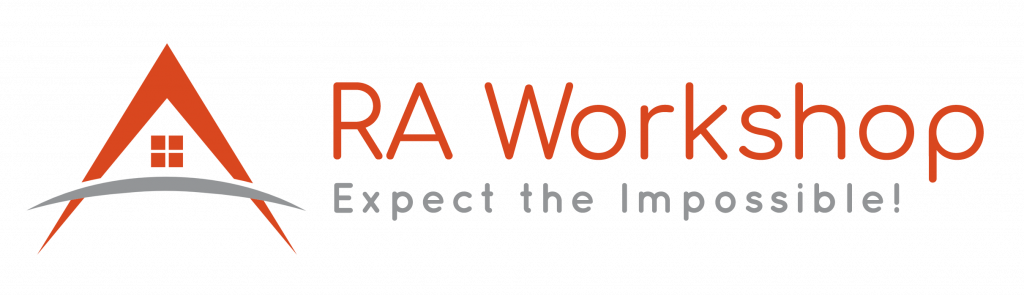Every business has to give its customers prices for its products or services. There are several ways you can do this.
Most businesses will need to draw up a price list at some stage. If you sell a fixed range of products, this may be the only form of pricing you need. This type of standard price list can also be used as the basis for pricing your non-standard orders.
Send professional, personalised quotations with Ra Workshop Software. With our software creating quotes is fast and simple. Simply fill your customer’s details, add your products and prices. then click send!
Quotation – What is a quotation?
A quotation is a document that a seller provides to a buyer to offer goods or services at a stated price, under specified conditions. Also known as quotes, sales quotes, or sales quotations, quotations are used to let a potential buyer know
how much goods or services will cost before they commit to the purchase.
What to include your quotation?
- The price: your quotation should include the total amount due for the client’s order, as well as the price of individual products or services. You might also want to consider breaking down how you reached the final price by including the cost of labour, materials, and (if applicable) VAT.
- An expiration date: each quotation you send should indicate how long the quotation will remain valid. This lets your customers know how long they have to accept or decline the quote.
- Your company details: a quotation template should include the full contact details of your business, including your business name, address, email address, phone number, and (if applicable) VAT registration number or business registration number.
- Your customer’s details: their name, phone number, email address, etc.
You might also choose to include your terms of payment and a rough time schedule – i.e. how long the project will take to be completed or how long it will be until goods are delivered.
You should make clear whether any delivery, installation or transport costs are included in your prices. Additionally, you can give discounts for your customers.
The extra costs dialogue is accessed through Materials » Extra Costs. Extra costs can belong to one of the following types: Materials.
Extra costs will be applied only on materials: quantities and prices to obtain a base price called Sell Value (Sv).
- You can see the cost for materials production and selling price using the Bill of Materials
- Extra Costs per material type: profile systems, hardware systems, panel systems, insect screen systems, shutter systems, glass, etc. Those extra-costs can be applied for all material type or as selected.
- The materials costs will be added only as percentage (Percent on Base or Percent on Result).
Project. Extra costs will be applied to the project, being useful for the price offer given to clients. These extra costs will be applied for all the project’s components.
Component. Extra costs will be applied per component, useful for price offers given to clients Dealer. Extra costs will be applied for dealer offers.
Taxes. This extra cost will be applied to the project. Example VAT tax. Also, you can set up an access level for each cost type. For example, level 5 costs will be the most restrictive. This feature is designed for the companies that have different extra-costs for their customers. Your clients will be able to see only what you’ve selected, based on the access level.
Each extra cost has one or more costs attached to it that will be applied in cost computation process. The attached costs can belong to one of the following types:
- Discount. Discount extra cost that will be applied in the end.
- Installation. An additional extra cost that will be applied separately.
- Addition. This is the profit.
- Transport. Also, an additional extra cost that will be applied separately.
- Quantity Loss. Available only for material extra cost type and applied to quantity.
- Production. Available only for material extra cost type and applied to material value.
- Each cost can be renamed as you wish.
- The project and the component costs can be applied as Percentage (on value or on result), as Value or as Surface Unit Value.
- Level. You can add levels that represent the order in which the costs will apply. For example, the level 3 costs will be added at the end.
Add Extra Costs
To add a new extra cost click on the first field (where it says: “Click here to enter a new record”) and fill in the field with the following information:
- Name. (required) Name of new extra cost.
- Description. Description of the new extra cost.
- Type. (required) Select a type for the extra cost.
- Access Level. Access to some extra costs will be restricted for some kind of users. A User belongs to a User Group. Depending on the Costs Access Level 1-5 selected in the User Group Permission form, the user will have access only to selected levels of extra costs.
Once an extra cost is added, one or more additional costs can be added. To add a new additional cost click on the field (where it says: “Click here to enter a new record”) and fill in the following information:
- Cost type. (required) Type of the new cost.
- Cost name. (required) Name of the new cost.
- Percent. Value of the new additional cost expressed as a percentage.
To save the information click the OK button or the Save button on the toolbar.
Change Extra Costs
Select the row you want to modify and edit the desired fields. To save the information click the Save button on the toolbar.
Important: Changing the Extra Cost will not modify the prices of the projects which were already created or saved in the database!
Delete Extra Costs
Select the rows you wish to erase and press the Delete key or the corresponding button on the toolbar. To save the information click the Save button on the toolbar.
LEARN HOW TO SET YOUR EXTRA COSTS. CLICK ON THE VIDEO TO SEE HOW: We want make sure you take the most of our application, so don’t hesitate to contact us if you need our help. Our support team is our strength! We like to be close to our customers by offering them training sessions, presentations, technical assistance, sales advice. You can make even more use of your software by enjoying the easy access to our services.